
The advent of OAuth has revolutionized the landscape of application security, providing a robust framework for user authentication and authorization. It navigates the fine line of transitioning from an idea to an intricate part of development in technologies like Nest Js. As an enthusiast or hobbyist with an interest in mastering OAuth’s usage in Nest Js, a deep-dive into the nuances of the field is essential. Beginning with a detailed overview of the OAuth concepts, maturing into using those concepts in the Nest Js framework, and finally, marrying the practical implementation with testing and security considerations- the journey to proficiency is an invigorating exploration of skills and knowledge.
Understanding OAuth Concepts
Understanding OAuth Concepts
OAuth (Open Authorization) is a standard protocol for secure authorization in a simple and standard method from web, mobile, and desktop applications. It presents a way for clients to access server resources on behalf of a resource owner, such as an end-user. Fundamental to understanding how to implement OAuth in Nest.js is a grasp of the core concepts of OAuth, its operations, use cases, and its current version OAuth 2.0.
What is OAuth?
OAuth or Open Authorization is an open-standard authorization protocol that provides applications with the ability to access each other’s data. OAuth allows users to access and share their own private data across platforms, without needing to share their password. This is useful if you’ve ever seen a “Login with Facebook” or “Login with Google” option on a website – this is OAuth in action.
How does OAuth work?
OAuth works on the principle of ‘tokens’. When a user logs in and authenticates their account through an OAuth provider, such as Facebook or Google, the provider sends an access token back to the application. This token allows the application to make requests to the provider’s API on the user’s behalf.
The process involves the following steps:
- The application (known as the ‘client’) requests authorization from the user to access their data from the provider.
- If the user authorizes access, the client receives an authorization code.
- The client exchanges the authorization code for an access token from the provider.
- The client uses this access token to make requests to the provider’s API.
Use cases of OAuth
OAuth is used virtually everywhere where authorization is required. For instance:
- Social media sites like Facebook and Twitter use OAuth to allow third-party apps to access and post content on a user’s behalf.
- Google provides OAuth interfaces to access Gmail, Google Drive, and Google calendar, among other services.
- Amazon uses OAuth to allow third-party apps to access multiple AWS services.
Understanding OAuth 2.0
OAuth 2.0 is the latest version of the OAuth protocol and is much more simplified than the previous versions. It has become an industry standard for its simplicity and ease of implementation.
OAuth 2.0 protocol provides specific authorization flows for web applications, desktop applications, mobile phones, and connected devices. It also provides secure delegated access to server resources on behalf of the resource owner, offering clients a “secure delegated access” to server resources on behalf of a resource owner.
In OAuth2, tokens are issued to third-party applications by an authorization server with the approval of the resource owner. Besides these tokens, the end-user authentication and consent, client authentication, and the application code all exist at different layers, making OAuth 2.0 a more secure and robust protocol.
Now that you understand the fundamental concepts of OAuth and its latest version OAuth 2.0, you can begin to learn about implementing OAuth in Nest.js. It will be easier to comprehend the implementation process as you have understood how OAuth works.

Learning Nest Js Basics
Introduction to Nest JS
Nest JS is a progressive Node.js framework built for developers who want to build server-side applications that are efficient and scalable. From understanding the way it manages data to the way it handles routing and testing, mastering Nest JS will require a certain level of commitment.
Understanding Nest JS Architecture
The architecture of Nest Js is built around the robust HTTP server framework, Express.js, though, it also provides compatibility with Fastify. Nest Js uses modules to organize your code into reusable and manageable pieces. This is an essential component of its architecture.
Nest Js follows a modular structure and uses decorators extensively, a feature inspired by Angular. It keeps the logic decoupled and enhances separation of concerns. Understanding this basic architecture of Nest Js is key before diving into more complex elements like OAuth.
Managing Data in Nest JS
Data management in Nest JS involves understanding how to work with databases. Nest JS doesn’t include any database interactions out of the box, but it makes it easy to integrate with any database by making use of Object-Relational Mappers (ORM’s) like TypeORM or Sequelize.
Whilst Nest JS doesn’t tie you to any specific database technology, it’s recommended to use TypeORM as it’s the most mature and feature-filled ORM that will work seamlessly with your Nest Js applications.
Routing and Testing in Nest JS
Understanding routing and testing in Nest JS is also key. Nest Js uses decorators for routes, including standard RESTful routes like @Get(), @Post(), @Put(), @Delete(). Parameters, Query Strings, Bodies, and Headers can also be parsed through decorators.
When it comes to testing, Nest Js uses Jest, a JavaScript Testing Framework with a focus on simplicity, as its testing framework, but you can easily replace it with your preferred testing framework.
Using OAuth in Nest JS
OAuth is a protocol that lets external apps request authorization to private details in a user’s Nest account without getting their password.
To start with, install the following packages in your application for setting up OAuth.
npm i --save @nestjs/passport passport passport-http-bearer
This will install Passport.js, which is Express-compatible authentication middleware for Node.js that we will use to implement OAuth in Nest Js.
Next, create an ‘auth’ module, where you will set up your OAuth strategy and validation. Please note that you will need knowledge of Passport.js strategies as Nest Js leverages these ‘strategies’ to handle OAuth or other authentication methods.
Look for the different strategies available to handle OAuth for the service you want to authenticate then create a class implementing PassportStrategy for your selected option.
After setting up your strategy with the necessary parameters for OAuth, you will need to implement a validate function, this is where you can handle the tokens and authenticated data coming from the service.
Finally, implement the logic in the controller where you want to use OAuth by decorating your endpoints with an @UseGuards() decorator and specifying AuthGuard with the strategy you want to use inside.
Remember, learning how to effectively use OAuth in Nest Js requires basic to deep understanding of Nest Js, and more advanced authentication methods, so keep practicing and building applications to improve your skill level.
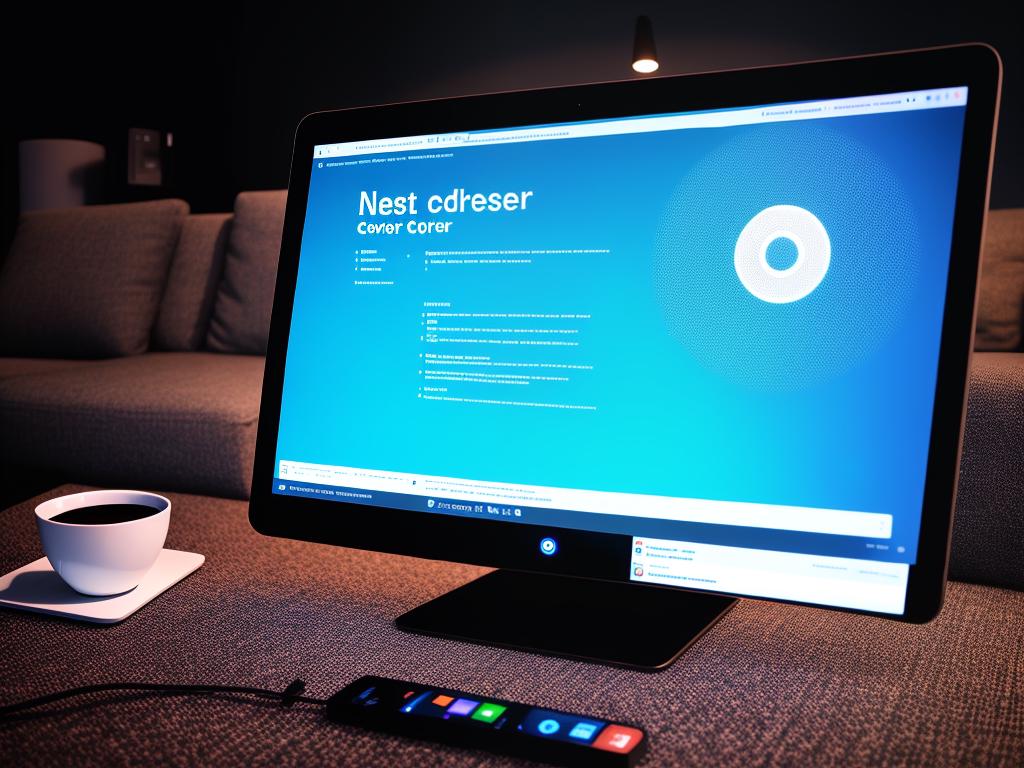
Integrating OAuth in Nest Js
Installing Necessary Dependencies
Before you start implementing OAuth with Nest Js, there are several packages that you have to install. Run the following command in your terminal to install them:
npm i passport @nestjs/passport passport-google-oauth20 passport-facebook
These packages include Passport, a Node Js library for authentication that will be used to communicate with the OAuth server, and Passport strategies for both Google and Facebook.
Setting Up Passport Module
Import the Passport module into the necessary modules and set it up. In your AppModule, import the Passport Module:
@Module({
imports: [PassportModule.register({ defaultStrategy: 'google' })],
controllers: [AppController],
providers: [AppService],
})
export class AppModule {}
The above code sets up the Passport module to use the Google OAuth strategy by default.
Implementing Google OAuth Strategy
Create a new file, google.strategy.ts, in which the Google OAuth Strategy will be implemented:
import { PassportStrategy } from '@nestjs/passport';
import { Strategy, VerifyCallback } from 'passport-google-oauth20';
import { Injectable } from '@nestjs/common';
@Injectable()
export class GoogleStrategy extends PassportStrategy(Strategy, 'google') {
constructor() {
super({
clientID: process.env.GOOGLE_CLIENT_ID,
clientSecret: process.env.GOOGLE_SECRET,
callbackURL: 'http://localhost:3000/auth/google/callback',
scope: ['email', 'profile'],
});
}
async validate(accessToken: string, refreshToken: string, profile: any, done: VerifyCallback): Promise {
const { name, emails, photos } = profile;
const user = {
email: emails[0].value,
firstName: name.givenName,
lastName: name.familyName,
picture: photos[0].value,
accessToken,
};
done(null, user);
}
}
In the above code, the validate method will be invoked after retrieving user profile. Here, the done function is a passport error first callback.
Creating Authentication Routes
Now, create the authentication routes. In app.controller.ts add the following code:
@Get('auth/google')
@UseGuards(AuthGuard('google'))
googleLogin() {
// initiates the Google OAuth2 login flow
}
@Get('auth/google/callback')
@UseGuards(AuthGuard('google'))
googleLoginCallback(@Req() req: any) {
// handles the Google OAuth2 callback
}
The AuthGuard('google') handles the Google OAuth flow.
That’s it! You’ve successfully integrated Google OAuth with Nest Js. You can follow a similar process to integrate other OAuth services.
Testing the Application
To test the application, start your server:
npm start
Then open a browser and navigate to http://localhost:3000/auth/google. You will be redirected to the Google login page. Log in and you should get a response with your Google user profile.
Remember to create a .env file in your root directory and add your GOOGLE_CLIENT_ID and GOOGLE_SECRET into it for an OAuth 2.0 client which you can get from the Google API console.

Security Considerations
Security Considerations when Using OAuth in Nest Js
Using OAuth2 in Nest Js is a robust and effective way to secure your applications. However, it is important to bear in mind that there are various security considerations that must be taken into account.
Securing Your Tokens
The first crucial step in OAuth2 security involves securing your tokens. To do this, tokens should always be sent over HTTPS to guarantee the confidentiality of the credentials. Additionally, it’s highly recommended to use Proof Key for Code Exchange (PKCE) which makes the access tokens theft much more difficult. Plus, avoid storing sensitive data in the token itself, as it could be potentially decoded and read.
Handling Token Expiry
By default, access tokens in OAuth are short-lived. If a token gets into the wrong hands, there’s only a small window in which it can be used. This can be further managed by setting token expiration times as short as possible for your application’s use case. When a token expires, an attempt to use it will lead to an “invalid token error”. In this case, if your app uses a refresh token, it can request a new access token by utilizing this refresh token.
Understanding Threats and Attacks
Being aware of the types of attacks that are common with OAuth is a fundamental aspect of implementing OAuth with Nest Js securely. The most common types of attacks are:
- Phishing Attacks: Phishing attacks aim to trick the user into revealing their credentials or other sensitive data. These could involve the attacker presenting a fake login or consent page in place of the real OAuth consent option.
- Token Theft: If the bearer token is intercepted over an insecure network connection, then an attacker can reuse the token in their own requests.
- CSRF Attack: Cross-Site Request Forgery (CSRF) attacks trick the victim into submitting a malicious request. A CSRF attack targeting OAuth would focus on the authorization process, aiming to obtain an authorization code or access token.
To counter these threats, use implicit grant types rather than explicit ones, limit the information in the tokens, and keep all communication over HTTPS. It’s also important to regularly update and patch the application to fix any known security vulnerabilities.

Practical Application and Testing
Project Set Up
Before we dive in, let’s first set up a new Nest Js project. If you don’t already have Node.js installed, you’ll need to do so from the official Node.js website. Once you have Node.js installed, you can use the Node Package Manager (npm) to install Nest CLI globally with this command:
npm i -g @nestjs/cli
Next, generate a new Nest Js project using the Nest CLI, like this:
nest new nest-oauth-project
You will be prompted to choose the package manager during Nest project setup. You can choose either npm or yarn depending on your preference.
OAuth Implementation
Installing Passport Module
OAuth in Nest Js is usually implemented using Passport.js, a flexible authentication middleware for Node.js. So, first, we have to install the necessary Passport Module to our Nest.js project:
npm install --save @nestjs/passport passport passport-oauth2
Creating the OAuth Strategy
Next, we’ll create a strategy of OAuth implementation:
nest g strategy oauth
Open the oauth.strategy.ts file, here, you’ll do the following:
- Import
Strategyfrompassport-oauth2 - Define a constructor for your strategy. Within the constructor, call
super()where you define your clientID, clientSecret, callbackURL and passReqToCallback (if necessary). - Define your
validatemethod. This method takes in the accessToken and refreshToken, and any profile information returned by your endpoint.
Your code will look something like this:
import { Strategy } from 'passport-oauth2';
import { PassportStrategy } from '@nestjs/passport';
import { Injectable } from '@nestjs/common';
@Injectable()
export class OAuthStrategy extends PassportStrategy(Strategy, 'oauth') {
constructor() {
super({
clientID: process.env.CLIENT_ID,
clientSecret: process.env.CLIENT_SECRET,
callbackURL: 'http://localhost:3000/auth/oauth/callback',
passReqToCallback: false,
});
}
async validate(accessToken: string, refreshToken: string, profile: any) {
const { name, emails } = profile
const user = {
email: emails[0].value,
firstName: name.givenName,
lastName: name.familyName,
}
return user;
}
}
Updating Module
Lastly, you need to update your module to use the OAuth Strategy. To do this:
- Import
PassportModuleandOAuthStrategy - Import your strategy and
useit within the imports array of the module.
The code for this in app.module.ts would look something like this:
import { Module } from '@nestjs/common';
import { PassportModule } from '@nestjs/passport';
import { OAuthStrategy } from './oauth.strategy';
@Module({
imports: [
PassportModule.register({ defaultStrategy: 'oauth' }),
],
providers: [OAuthStrategy],
})
export class AppModule {}
Testing OAuth Implementation
After the implementation, you should consider using tools like Postman for testing your endpoints. Make sure you check for different cases including invalid or missing parameters as well as correct ones.
Troubleshooting Common Issues
- If you encounter any issues, make sure to double-check your configurations especially the clientID, clientSecret, and callbackURL.
- Ensure that your endpoints are correct and your server is running.
- Validate the format and values of all parameters passed for authentication.
Don’t forget to always log your errors for easier debugging and troubleshooting.
By following the steps carefully, you should now be able to successfully implement OAuth in your Nest Js application. Always ensure to test all scenarios to avoid any issues in production. Happy coding!

As we take a step back and reflect on the myriad aspects of using OAuth in Nest Js, it’s apparent how intertwined the theoretical concepts and practical application truly are. The process demands a solid understanding of key OAuth concepts which then makes way for the application in Nest Js. These are further bolstered by a keen awareness of necessary security considerations- rounding off the experience with a holistic view of application security. The ultimate validation of all this hard-earned knowledge is in its practical application and rigorous testing. To achieve mastery in this area is to open the door to a vast array of opportunities in secure application development and beyond.
Writio: Your AI Content Writer – Generate engaging blog posts effortlessly with Writio. This article was written by Writio.


