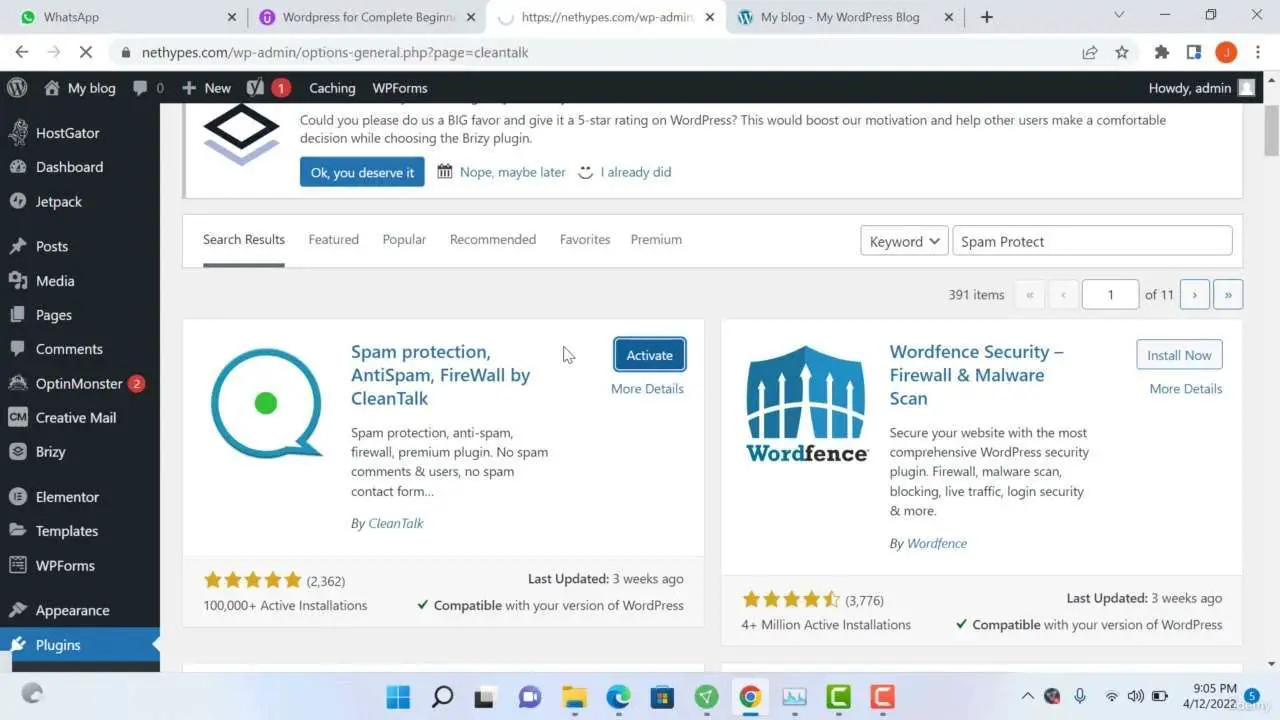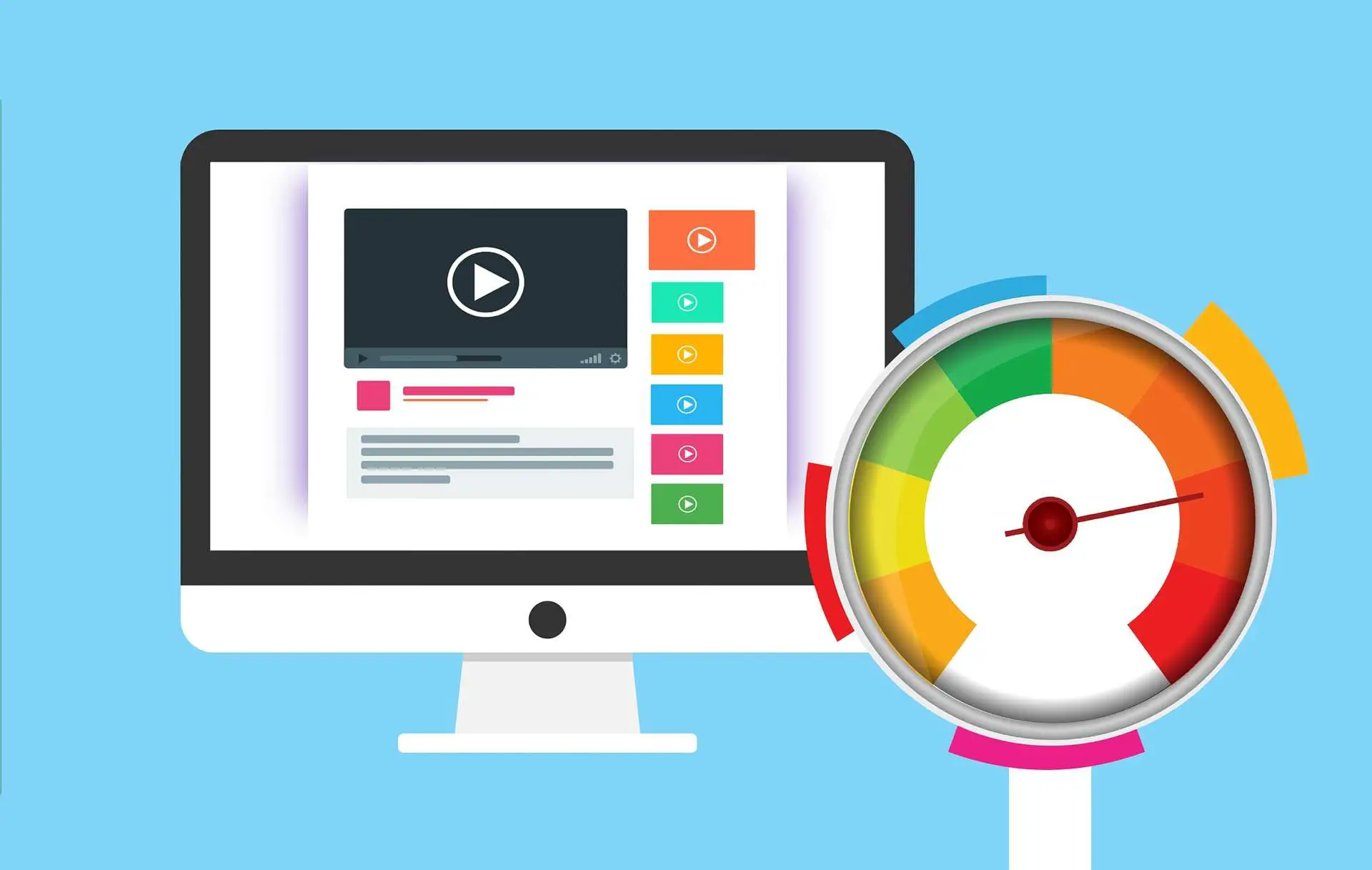
when i started my first website, i was really curious to get website visitor to my website. i tried all my best to apply all possible SEO strategies to my website starting from On-page SEO, Off-page SEO and even Technical SEO. well i can really say it seemed to be sucessful despite it was a waiting game. i started getting traffics to my website and i was really happy, but not untill i realised using xtraData that the bounce rate of my website was high and most of my visitor didn’t really engage with my content at all. i used the session playbacks and realised that my website took a lot of Time to load, I applied various tactics to make my site faster and the result was really amazing. and today in this article am going to share my tactics as to how i made this possible.
HOW TO SPEED UP A WORDPRESS WEBSITE STEP BY STEP GUIDE
increasing website perfomance is a proved strategy to make your website rank very fast in search engine such as Google.This is determined that website that loads fast are more likely to have low bounce rate and higher engagement. Google uses a complex algorithm that aims at giving the user the better result as possible. a website with high engagement is likely to rank better because it offer the user what is best.
HOW TO INCREASE A WORDPRESS WEBSITE SPEED
1. USE OF A CACHING PLUGIN

HOW TO SETUP CACHE FOR WORPRESS WEBSITE
use the following step to setup cache for your website using WP OPTIMIZE PLUGIN
- On the plugin section, click on add new plugin and search for WP Optimize plugin and install it
- On the side panel, click on the wp optimize icon
3.on the WP Optimize dashboard click on Cache - click to enable the cache option, and make sure you also tick to make cache different for desktop and mobile. also setup cache life span to 24 hours.
- Then click on the Preload tab, and click to run the preload, to start the first site pre visit to make it first cache.
- Also,make sure to schedule the preload, just the same span as that of cache.
2. USE OF CDN (Content Delivery Network)

3.Compressing Your website images to WEBP.
Most website are made up of images, but it takes alot of time to request images to be displayed on the site that to why it delays the full webiste load time and make it to load very slow, hence it affects perfomance. Thus to why compressing the images to WEBP is a better option and it has a big impact to the website, It help to decrease image size, hence decrease website size and ncrease perfomance. The following are ways in which we can compress your website images to WEBP using the WP OPTIMIZE plugin.
1.on the WP Optimize Dashboard, click on the Images tab
- Click to to allow automatic image compresion
- click to choose maximum image compression
4.at the box below, which list all the images which are uncompressed, click select all. - after selecting all, scroll to the bottom and click compress selected images
- It takes sometimes, so you have to be patient and wait for it to complete.
- After completing you have sucessfully compressed your images and now all the images you use they will be automatically updated
4. The use of static headers and Gzip compression
well, another way to speed up your wordpress is to use wordpress header and Gzip compression.
Static headers, allow you to save all the static file to the users computer browser for a specified amount of time, this will increase you website speed cause there is no request done for static files hence the speed of your size is significantly increased.
Gzip compression, is the type of website compression which is used to compress the site and reduce the page size, as we all know that we always the higher the page size the higher the load time and vice versa.
HOW TO SETUP Gzip COMPRESSION AND STATIC HEADERS TO A WEBSITE USING WP OPIMIZE PLUGIN
- On the WP Optimize Dashboard, click on cache, the choose Gzip compression
- On Gzip compression make sure you click enable
- After enabling it Then you are free to go.
4.To setup the static header headers, click on statc header tab under cache - set up the time to store your static header, recommend you leave the Default time as it is. and click save
- Hurray you have sucessfully setup your static headers and Gzip compression.
5.CODE MINIFY
This is an advanced feature, which help to decrease and reduce unnecessary and unused codes of a website and help to make the webste real fast. most of the time this feature is in beta version and doesn’t work with most site. Hence i didn’t use it on my sites because my site worked really bad as my sharing my experience and tactics i used.. if you try up this feature be sure to test it up. your website in all parts and make sure it work really well. incase you face any problem please comment below, we will try our best to help you Out.
6. CHOOSING A BETTER WEB HOSTING
This is the last and most important step which was meant to be the first. if you really need to make your website speed really high, then choosing not to use a free web hosting providers and opt to a better one is a great option. I recommend using Karol Hosting, as it the cloud web hosting that is proved to work better. click here to see how website speed affect SEO perfomance.
CONCLUSION:
The above 6 proven strategies if optimize well, then i can asure you will see an increase in website perfomance at a great extent. especially if you apply 5 to 6 strategies explained in this article. keep in mind a website speed is a key to good customer engagement and proved to reduce bounce rate.
Thank you for Reading this article till the end, am really happy that you made it to tha end. keep in mind A better user experience is determined by website perfomance and speed. Reading this article without taking action is like trying to empty India Ocean by fetching it water using a bucket. Don’t end here go and take action. Apply all the above strategies and also choose a proper hosting for better perfomance. choose Karol hosting Today.
Incase you find This article informative and helpfull, then go and Give us a comment below this artcle and share it to others. incase maybe you have different ideas or questing feel free to leave them below. and i will reply to each one.